Build Fedora AWS images in GitHub Actions with Image Builder

Table of Contents
GitHub Actions provides infrastructure for all kinds of amazing automation. Anyone can test software, build packages, deploy applications, or even publish a blog (like this one!) with a few snippets of YAML. I often use it to bundle my software in a container after testing it. 🤖
One day, as I was working through another Packer configuration, I wondered if there was a way to build cloud images directly in GitHub Actions without building an instance in the cloud, making tons of changes, and snapshotting that image. Building a cloud image without booting it first seems like a cleaner way to work and it seems like it could be an easier workflow.
I worked on the Image Builder team at Red Hat last year and really enjoyed the way we could build an image anywhere and then ship that image anywhere. That gave me an idea: What if I could use Image Builder in GitHub Actions to ship images to AWS with all the customizations I want, perhaps even on a schedule? 🤔
What is Image Builder? #
The idea behind Image Builder is that anyone should be able to create images for various clouds and virtualization platforms with some simple software. Nobody should worry about how a particular cloud sets up cloud-init or what kernel configuration might be required to run in a particular cloud. Someone should do that for you and you should focus on what you need in your images to be successful at your task.
Image Builder has two parts:
osbuild: It drives the low-level image building processes. All of the loopback setup, image packaging, and per-cloud configuration adjustments all happen here.
osbuild-composer: It exposes different APIs which allow you to specify how the image should be built in a brief TOML configuration. You pass the TOML blueprint to osbuild-composer, tell it what type of image you want, and where you want the image delivered. It takes care of all of that.
You can get Image Builder on all current versions of Fedora, CentOS Stream, and
Red Hat Enterprise Linux 8.3 or later. Install it via dnf:
$ sudo dnf install osbuild-composer
$ sudo systemctl enable --now osbuild-composer.socket
If you love to DIY (do it yourself), read my Build AWS images with Image Builder blog post from last summer. From here on out, I’ll only talk about consuming Image Builder via GitHub Actions.
Challenges #
Building images in GitHub Actions comes with some challenges. For example, the only Linux choice is Ubuntu but Image Builder is not supported on Ubuntu currently. Luckily, we have containers!
I started with a repository to build containers with Image Builder included. The repository builds containers for Fedora 34, Fedora rawhide (the next Fedora release), and CentOS Stream 8. You can download these containers locally and run them, too:
# With podman
$ podman pull ghcr.io/major/imagebuilder:centos-stream8
$ podman pull ghcr.io/major/imagebuilder:fedora-34
$ podman pull ghcr.io/major/imagebuilder:fedora-rawhide
# With docker
$ docker pull ghcr.io/major/imagebuilder:centos-stream8
$ docker pull ghcr.io/major/imagebuilder:fedora-34
$ docker pull ghcr.io/major/imagebuilder:fedora-rawhide
Image Builder relies on systemd socket activation and that means systemd must
be running inside the container. For nearly all systems, that requires adding
the --privileged argument when you run the container and running the container
as root. It’s not ideal, but it works fine in GitHub Actions since the instance
is thrown away immediately after the image build is done.
To run these containers on your local system, you may need something like this:
$ sudo podman run --rm --detach --privileged --name imagebuilder \
ghcr.io/major/imagebuilder:fedora-34
Initially, I thought the single CPU on the Actions runner would make the build process too slow, but I was pleasantly surprised to see that most builds finished in 4-7 minutes. The network throughput from the runner to AWS was also quite fast. 👏🏻
Building images #
I often need a Fedora container or VM for doing packaging work and testing other contributors’ packages, so I set out to make a proof of concept for Fedora. My proof of concept is over in GitHub at major/imagebuilder-fedora. You can fork my PoC and customize everything as you wish!
The workflow follows a set of steps that I’ll explain below.
First, we need AWS credentials so we can drop off the image at AWS. There is a basic template in TOML format that contains placeholders for account credentials and other data:
provider = "aws"
[settings]
accessKeyID = "$AWS_ACCESS_KEY_ID"
secretAccessKey = "$AWS_SECRET_ACCESS_KEY"
bucket = "$AWS_S3_BUCKET"
region = "$AWS_DEFAULT_REGION"
key = "$IMAGE_KEY"
The actions workflow fills in that TOML file with information from GitHub Actions secrets and environment variables:
- name: Fill in the AWS template
run: |
cat shared/aws-template.toml | envsubst > shared/aws-config.toml
env:
AWS_ACCESS_KEY_ID: ${{ secrets.AWS_ACCESS_KEY_ID }}
AWS_SECRET_ACCESS_KEY: ${{ secrets.AWS_SECRET_ACCESS_KEY }}
AWS_S3_BUCKET: major-aws-image-import
AWS_DEFAULT_REGION: us-east-1
IMAGE_KEY: "${{ matrix.blueprint }}-${{ github.run_id }}"
From there, the workflow runs the build-image.sh script and here’s where the fun starts. The container starts up and we wait for the osbuild-composer API to respond:
# Start the container.
echo "🚀 Launching the container"
sudo podman run --rm --detach --privileged \
-v $(pwd)/shared:/repo \
--name $CONTAINER_NAME \
$CONTAINER
# Wait for composer to be fully running.
echo "⏱ Waiting for composer to start"
for i in `seq 1 10`; do
sleep 1
composer-cli status show && break
done
Once the API is up, we push the blueprint into osbuild-composer and tell it to
solve the dependencies. The depsolve step is optional, but it can find
problems with your package set fairly quickly so you can make adjustments.
echo "📥 Pushing the blueprint"
composer-cli blueprints push /repo/${BLUEPRINT_NAME}.toml
echo "🔎 Solving dependencies in the blueprint"
composer-cli blueprints depsolve ${BLUEPRINT_NAME} > /dev/null
The blueprints are in the shared directory in the repository. For example,
there’s a fedora-imagebuilder blueprint that builds an image with Image
Builder inside it so you can build an image with Image Builder with Image
Builder. (This reminds me of a meme. 🤭)
name = "fedora-imagebuilder"
description = "Image Builder - rawhide"
version = "0.0.2"
modules = []
groups = []
[[packages]]
name = "cockpit-composer"
version = "*"
[[packages]]
name = "osbuild"
version = "*"
[[packages]]
name = "osbuild-composer"
version = "*"
[customizations.services]
enabled = ["cockpit.socket", "osbuild-composer.socket"]
Now we’re ready to build the image (or in Image Builder terms, start the compose). After starting it, we extract the ID of the compose so we can monitor it while it runs.
if [[ $SHIP_TO_AWS == "yes" ]]; then
echo "🛠 Build the image and ship to AWS"
composer-cli --json \
compose start $BLUEPRINT_NAME ami $IMAGE_KEY /repo/aws-config.toml \
| tee compose_start.json > /dev/null
else
echo "🛠 Build the image"
composer-cli --json compose start ${BLUEPRINT_NAME} ami | tee compose_start.json
fi
COMPOSE_ID=$(jq -r '.body.build_id' compose_start.json)
I get a little nervous when I can’t see any status updates, so I follow the systemd journal while the build runs. The script checks on the build frequently to see if it has finished. This process takes about 4-7 minutes in GitHub Actions for most of the images I’ve built.
# Watch the logs while the build runs.
podman-exec journalctl -af &
COUNTER=0
while true; do
composer-cli --json compose info "${COMPOSE_ID}" | tee compose_info.json > /dev/null
COMPOSE_STATUS=$(jq -r '.body.queue_status' compose_info.json)
# Print a status line once per minute.
if [ $((COUNTER%60)) -eq 0 ]; then
echo "💤 Waiting for the compose to finish at $(date +%H:%M:%S)"
fi
# Is the compose finished?
if [[ $COMPOSE_STATUS != RUNNING ]] && [[ $COMPOSE_STATUS != WAITING ]]; then
echo "🎉 Compose finished."
break
fi
sleep 1
let COUNTER=COUNTER+1
done
Once the images finish building and they deploy to AWS (usally less than 15 minutes altogether), you should be able to see them inside your AWS account:
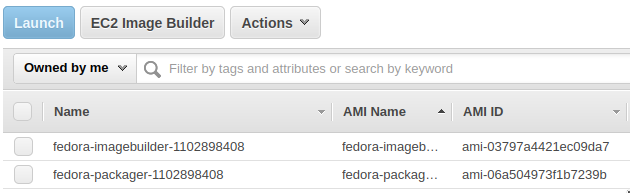
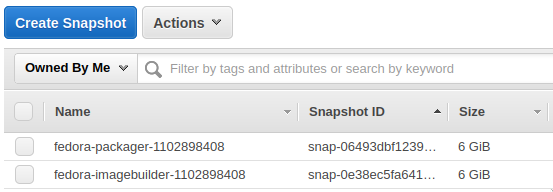
Extra credit #
Your automation doesn’t have to end here! 🤖
You can also add extra repositories to your compose with composer-cli sources add... if you have custom repositories with your software or if you need
packages from RPMFusion.
GitHub Actions could boot an instance from your image, run some basic tests, and
apply tags to the AMI to make provisioning easier. I always like having an AMI
with a latest tag so I can deploy from the most recently built image whenever
I need to test something.
Photo credit: Cameron Venti on Unsplash